About KadazaContactHelpWebsite Selection ProcedureWebmastersOur MissionMobileSubmit a websiteOur Network
Set a Custom URL as your Homepage
After you have personalized Kadaza's homepage, you can create a short URL where your customizations are always saved, regardless of whether you clear the Internet history in your browser. See instructions for each browser below.
* Using Kadaza on a smartphone or tablet? Check out instructions here.
 Google Chrome
Google Chrome
1. Click on the Link icon ![]() on the homepage. Copy the custom URL.
on the homepage. Copy the custom URL.
2. Click on the Chrome menu icon ![]() in the upper right corner and select Settings.
in the upper right corner and select Settings.
3. Under Appearance, Check Show home button. Paste the custom URL in the Enter custom web address field.
4. Under On startup section, check Open a specific page or set of pages. Paste the custom URL in the box. Click Save.
 Microsoft Edge
Microsoft Edge
1. Click on the Link icon ![]() on the homepage. Copy the custom URL.
on the homepage. Copy the custom URL.
2. In the upper right corner, select the Edge Options icon  in the browser and click Settings.
in the browser and click Settings.
3. In the "Start, home, and new tabs" section select Open these pages. Click "Add a new page" and paste the custom URL in the textfield. Click save.
4. Activate Show the home button. Click "Enter URL" and paste the custom URL in the textfield. Click save.
 Firefox
Firefox
1. Click on the Link icon ![]() on the homepage. Copy the custom URL.
on the homepage. Copy the custom URL.
2. Click on the Firefox menu icon ![]() in the upper right corner and select Settings.
in the upper right corner and select Settings.
2. Select Home and under New Windows and Tabs, Select Custom URLs.
3. Paste the custom URL in the textfield and press Enter.
 Safari
Safari
1. Click on the Link icon ![]() on the homepage. Copy the custom URL.
on the homepage. Copy the custom URL.
2. Click on Safari in the top Apple menu bar, then select Preferences.
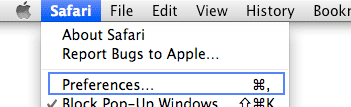
3. Next to "New windows open with" and "Next tabs open with", select Homepage.
4. Paste the custom URL in the textfield next to Homepage.
 Opera
Opera
1. Click on the Link icon ![]() on the homepage. Copy the custom URL.
on the homepage. Copy the custom URL.
2. Click on the Opera icon in the top left-corner of the browser, then select Settings.
3. Scroll down to the 'On startup" section and select "Open a specific page or set of pages".
4. Select "Add a new page". Then paste the custom URL in the box and click Add.








 .
.